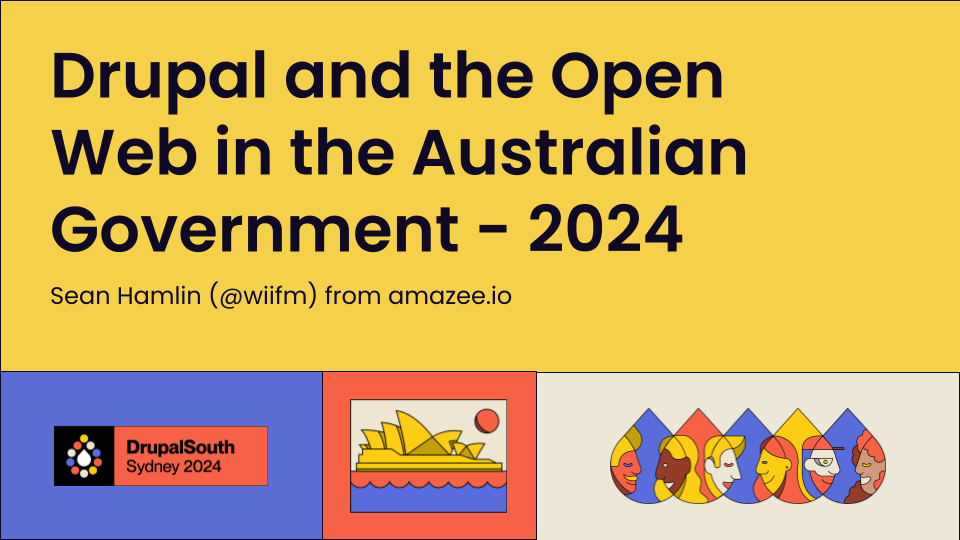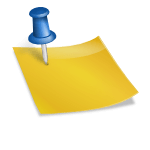Author:
Source
Sponsored:
Atlas of AI: Power, Politics, and the Planetary Costs of Artificial Intelligence - Audiobook
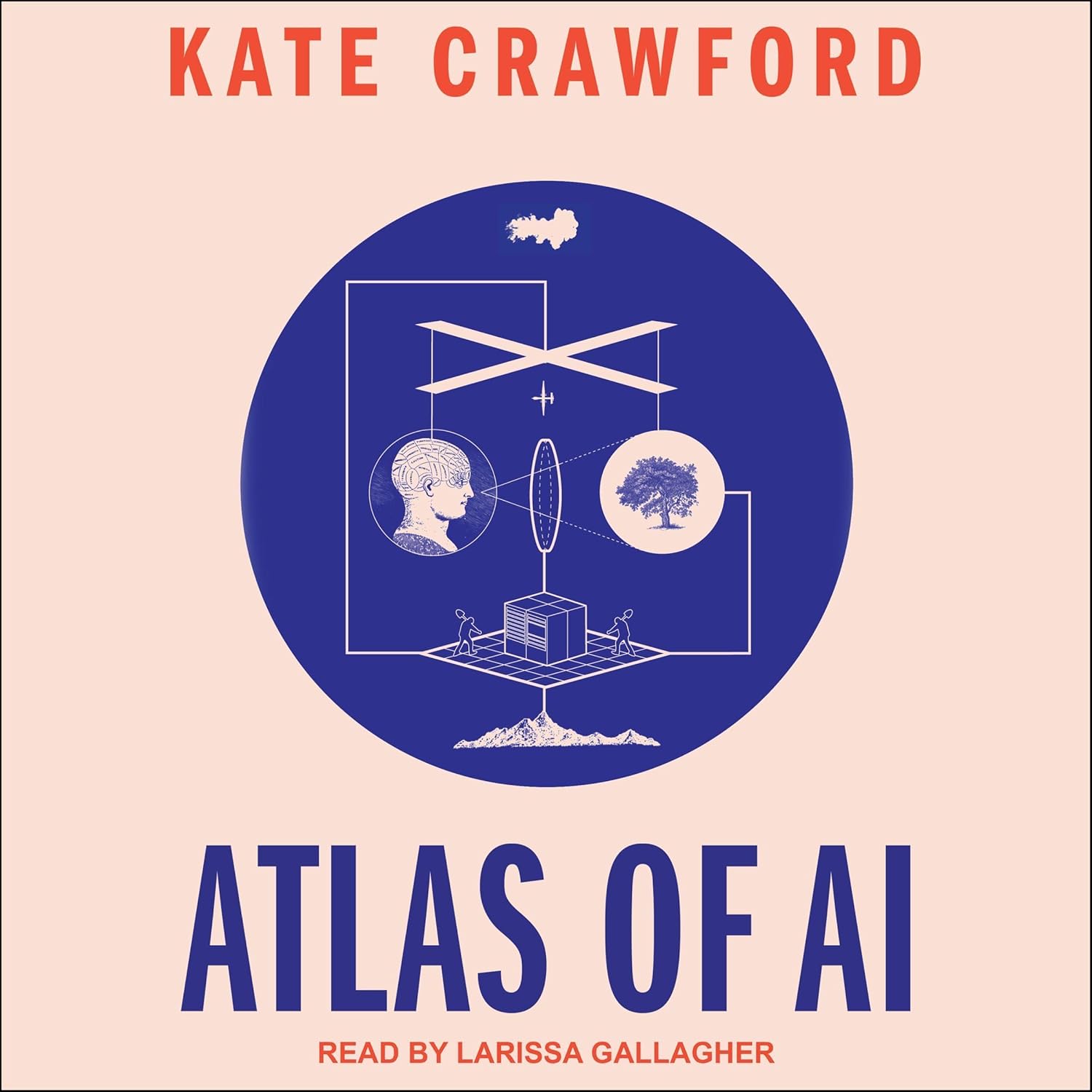
Uncover the true cost of artificial intelligence.
Listen now, and see the system behind the screens before the future listens to you. = > Atlas of AI $0.00 with trial. Read by Larissa Gallagher
1. Open Google Chrome on your computer.
2. Click on the profile icon located in the top right corner of the browser window.
3. From the dropdown menu, Click on the Gear Icon “⚙️”.
4. A new window will open showing all the profiles that are currently set up in Chrome.
5. Hover over the profile that you want to delete and click on the three-dot icon.
6. Select “Delete” from the dropdown menu.
7. A confirmation box will appear, click on “Delete” to confirm the deletion.
Please note that deleting a profile will also delete all the data associated with that profile, including bookmarks, browsing history, and saved passwords. Make sure to export any data you want to keep before deleting a profile.