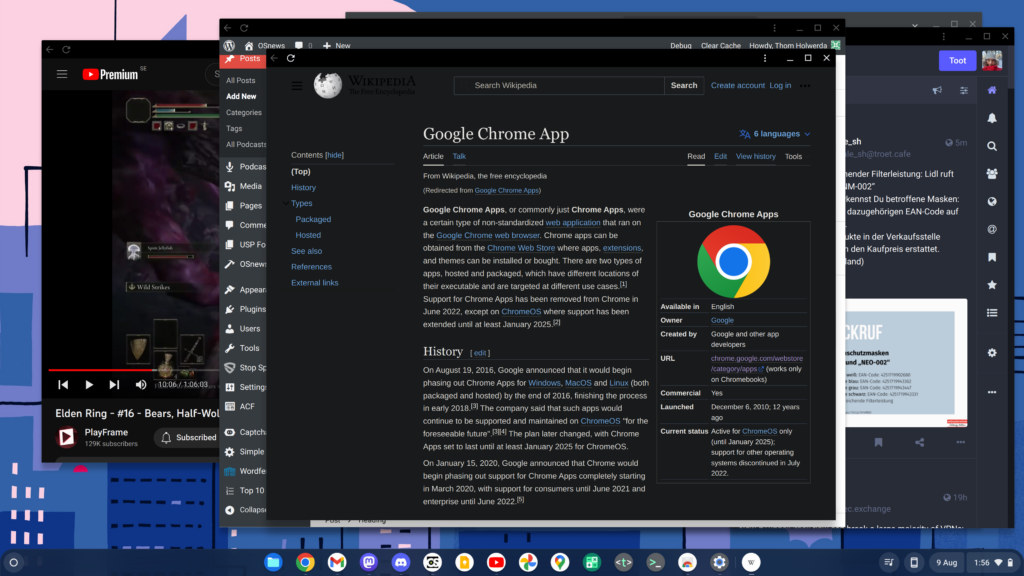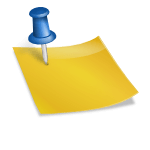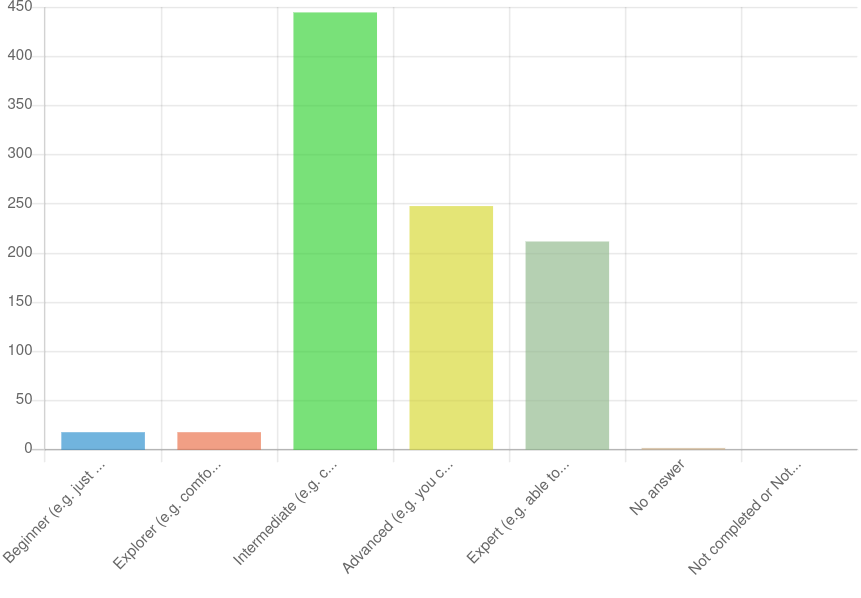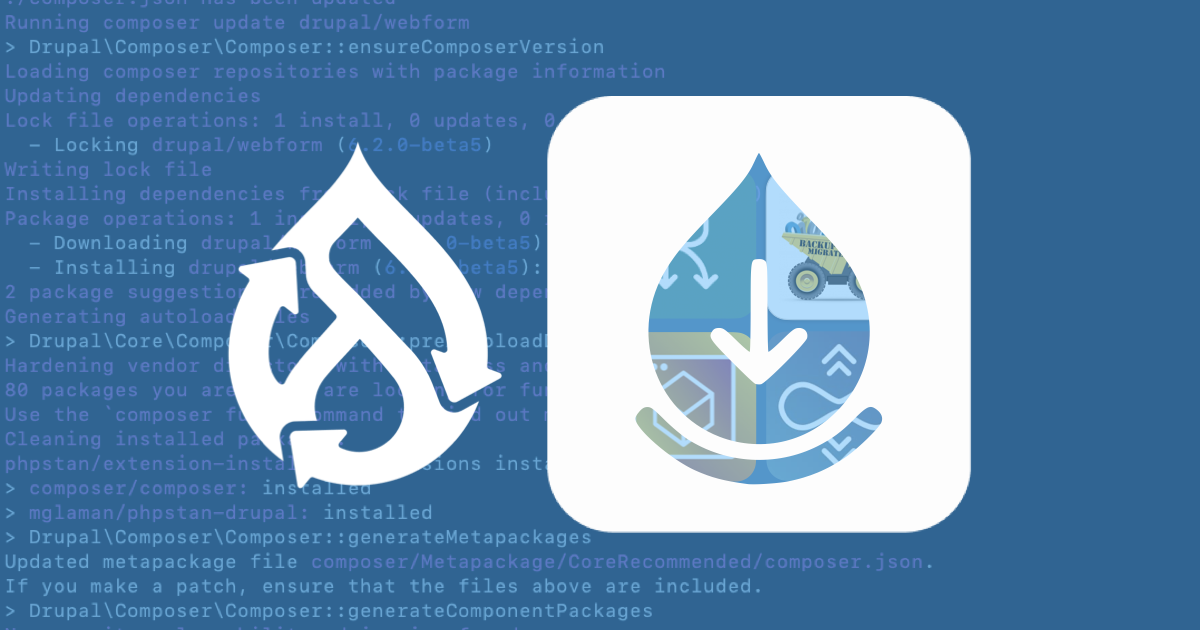Author: Thom Holwerda
Source
Sponsored:
Atlas of AI: Power, Politics, and the Planetary Costs of Artificial Intelligence - Audiobook
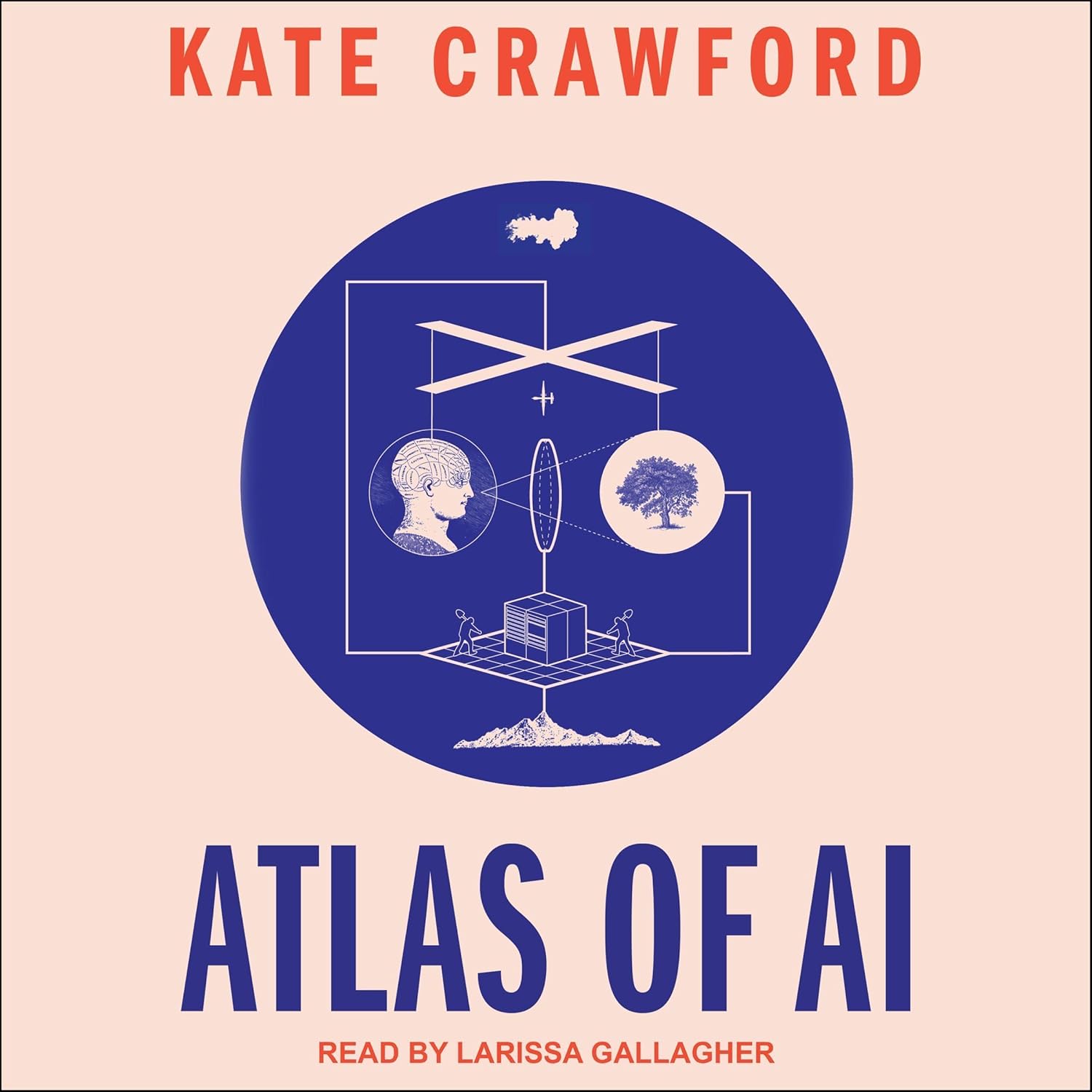
Uncover the true cost of artificial intelligence.
Listen now, and see the system behind the screens before the future listens to you. = > Atlas of AI $0.00 with trial. Read by Larissa Gallagher
I doubt there’s an operating system out there that we have more preconceived notions about than Chrome OS, and most of those notions will be quite negative. Since I had little to no experience with Chrome OS, I decided it was time to address that shortcoming, and install Chrome OS Flex on my Dell XPS 13 9370 (Core i7-8550U, 16GB of RAM, 4K display), and see if there’s any merit in running Google’s desktop operating system. Installing Chrome OS Flex is a breeze. While Google warns you to stick to explicitly supported hardware, my XPS 13 9370, although not listed as officially supported, had no issues installing the operating system. The only things not working are the same things that don’t work in other Linux distributions either – the Goodix fingerprint reader (screw Dell for choosing Goodix), and the Windows Hello-focused depth camera. The latter can be made to work in Linux, but clearly Google did not go through the trouble of making it work out of the box. Everything else just worked, as you would expect from any other Linux distribution. Using an operating system primarily designed around websites as applications is a bit weird at first, but I was surprised how quickly I got used to it. Now, it is important to note that I do not do many complicated or demanding tasks on my laptop – I write OSNews articles, watch YouTube, browse around the web, and perform similar light tasks – so I’m not exactly pushing the limits of what a website-focused operating system can do. In fact, to my utter surprise, I found myself enjoying using Chrome OS quite a bit. Running websites as applications – both PWAs and plain websites opened in their own chromeless windows – has come a long way, and in many cases I barely realised I wasn’t running “native” applications. I discovered that turning websites I use often, like the OSNews WordPress backend, Wikipedia, Google Maps, and so on, into standalone applications with entries in the applications menu and dock was actually quite pleasant. Chrome OS allows you to choose if an application should run in a browser tab, or in a separate window without any browser chrome, and you can choose to open links to those websites in either a new regular tab, or in the aforementioned separate window. It all works surprisingly well – much better than I expected. Chrome OS also has quite a few features you wouldn’t expect from something mostly aimed at budget computers. It has support for various trackpad gestures, and they are very smooth and nice to use. For instance, you can swipe up with three fingers to gain an Exposé-like overview of all your running applications, which also gives you access to the virtual desktops feature. Chrome OS also comes with a few true native applications, like a surprisingly capable file manager and text editor. Other modern staples like a night light feature to reduce late-night eye strain, system-wide search, system-wide spellcheck, and others are also present. You can go deeper, too. Chrome OS comes with a complete Linux environment to run standard Linux applications. Once turned on, you gain access to a standard terminal you can use to access it, and the Linux environment’s storage becomes available in the file manager. I used it to install the regular Linux version of Steam, as well as the Flatpak of the Steam Link remote play application. Both worked just fine, although the Steam application ran extremely slow, and the Steam Link application did not seem to have access to the network, so it couldn’t find my Steam PCs. I’m chalking that one up to odd interactions between Flatpak and Chrome OS’ Linux environment. You can also link your Android device to your Chrome OS machine, giving you access to your notifications, Chrome tabs, and various toggles on your phone, such as the hotspot toggle. Sadly, this feature seems quite limited – if I get a Discord or WhatsApp notification and click it, nothing happens – even though I have both Discord and WhatsApp installed and running on Chrome OS, the operating system doesn’t seem to be able to link the phone’s notifications to the relevant installed applications, rendering the feature kind of pointless. No follow-through Chrome OS being a Google product, I was not entirely surprised to see a serious lack of follow-through in the operating system. Take the user interface’s dark mode, for instance – it’s half-baked and grossly incomplete. Various applications running in dark mode will inexplicably have a bright white titlebar, including GMail, the quintessential and flagship Google web app. I have to use an unlisted extension to fix this, but said extension is Manifest version 2, which Chrome OS warns you is deprecated and will stop working “in 2023”. It gets worse, though. Many of the most prominent Google applications do not support dark mode at all. Google Docs, Sheets, and Slides are all only available in bright white. Google Photos, an application that would undoubtedly benefit from a dark mode, does not support it. Google Calendar, Google Drive, Google Translate, and countless others are all only available in eye-searing white. Then there’s the more esoteric issues that stem from the fact you’re effectively running web sites in browser windows. If you’re familiar with Google’s various web applications, you’ll know they have this grid icon in the top-right which opens a grid menu with the various other Google web applications. While such a menu might make sense while using a web browser on other operating systems, it’s entirely confusing on Chrome OS, and breaks the operating system’s UI in interesting ways. Aside from this menu taking up valuable real estate, it also doesn’t work in the way you expect it to, since it does not respect the window-or-tab setting from Chrome OS itself. Say I have Google Docs set to to open in a chromeless window, and I launch it from the grid menu inside Google Drive, Docs will