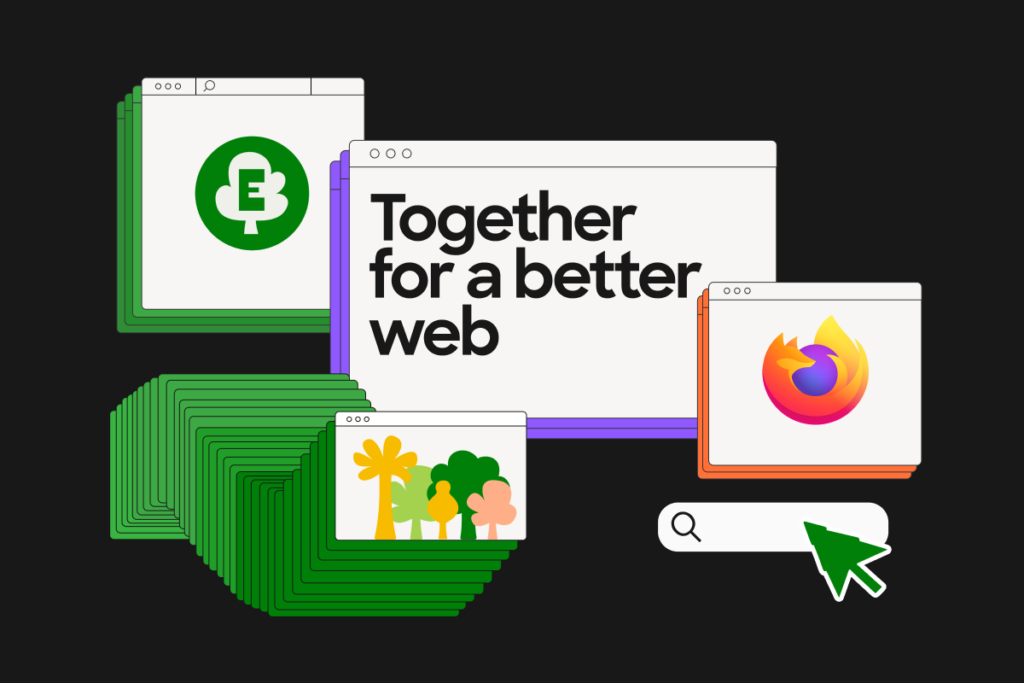Ballistic: Das steckt im neuen Fortnite-Modus
Zum Early Access ist die Karte „Skyline 10“ spielbar, begleitet von einer begrenzten Auswahl an Waffen und Gegenständen. Der Modus kommt ohne das Bauen aus und unterstützt die meisten gespeicherten Looks aus dem Spind, darunter Outfits, Lackierungen und Emotes. Zukünftige Updates bringen basierend auf Spieler-Feedback neue Karten, Waffen und Features.
Schaut euch hier im Video auch unsere Reaktion auf Kapitel 6 – Saison 1 und den OG-Modus an und seht selbst, wie sich unser Paul im Ballistic -Modus schlägt.