FSF Events: Free Software Directory meeting on IRC: Friday, January 27, starting at 12:00 EST (17:00 UTC)
to 15:00 EST (17:00 to 20:00 UTC)
to help improve the Free Software Directory.
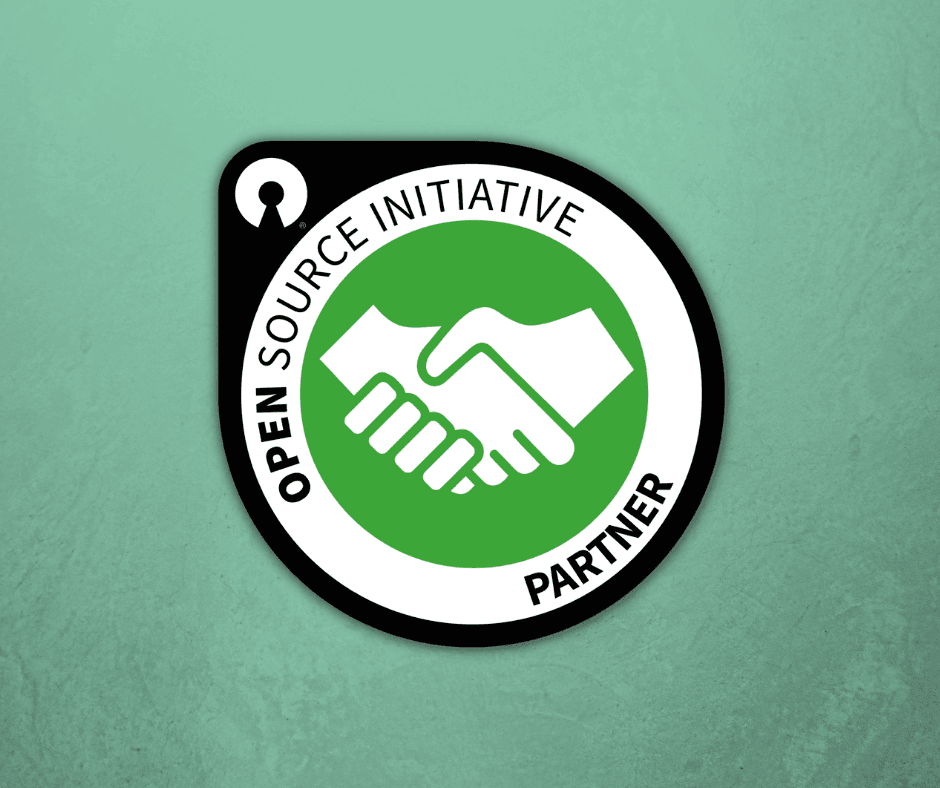
BigBlueButton is an Open Source virtual classroom started in 2007 by OSI sponsor, Blindside Networks. What differentiates…
Google Chrome offers users to save web passwords when they try to log in to a website. Once you have saved the password, you don’t need to remember them for further use. When you reaccess the same webpage, the Chrome browser fills in the login details automatically. Google Chrome also offers a built-in option to export and import saved passwords on your computer. You don’t need to use any third-party software or extension to back up or restore Chrome passwords. Here is how to do it.
How to Backup Saved Passwords in Google Chrome Browser?
To backup saved passwords on Google Chrome, first, open the Chrome browser on your PC.
Then, click on the user icon on the toolbar, and then select the Passwords icon.
Now, scroll down to the “Saved Passwords” section, and click the More actions icon next to it.
Then, select the Export passwords option in the drop-down menu.
Next, click the Export passwords button in the pop-up window.
Chrome will prompt you to enter the current Windows login password. If you use a Fingerprint sensor, then you can authenticate using your finger.
Once you enter the password, the Save as dialog box will appear.
Select the file location where you want to save, write a file name, and click the Save button.
That’s it.
All the saved passwords in the Google Chrome browser will be stored in a file.
Please note Google Chrome uses Microsoft Excel Comma Separated Values File format to save exported passwords. If you want, you can open the file and view the saved passwords using the Microsoft Excel program.
How to Restore Saved Passwords in Google Chrome Browser?
If you want to restore the saved password on the same PC or another PC chrome browser, then open the Chrome browser on your computer.
Then, click on the user icon on the toolbar, and then select the Passwords icon.
Now, scroll down to the “Saved Passwords” section, and click the More actions icon next to it.
Then, select the Import passwords option in the drop-down menu.
Once done, a new pop-up will open. Here, select the option “Save to Google Password manager” or “Save only on this device” option.
Then, click on the “Select file” button.
Now, locate the backup file and click the Open button.
That’s it.
Chrome will import all passwords from your backup file.
Let me know via comment how this video is.
Do you want to watch more videos like this, subscribe to our channel, @gearupwindows .
Chapters
00:00 Intro
00:42 How to Backup Saved Passwords in Google Chrome Browser?
01:57 How to Restore Saved Passwords in Google Chrome Browser?
#windows #howto #windows11 #windows10 #chrome #password #gearupwindows #growupwindows #risewindows #backup #restore
Author: Source Read more
Sailor Star Fighter / Seiya Kou
Sailor Star Maker / Taiki Kou
Sailor Star Healer / Yaten Kou
Phiên bản chiếu rạp SAILOR MOON COSMOS THE MOVIE
《Phần 1》 Thứ 6 – Ngày 09 tháng 6 năm 2023
《Phần 2》 Thứ 6 – Ngày 30 tháng 6 năm 2023
【STAFF】
Nguyên tác & Giám sát: Naoko Takeuchi
Đạo diễn: Tomoya Takahashi
Biên kịch: Kazuyuki Fudeyasu
Thiết kế nhân vật: Kazuko Tadano
Âm nhạc: Yasuharu Takanashi
Giám đốc nghệ thuật: Yumiko Sora (Studio Jacque)
Sản xuất: Toei Animation, Studio Dean
【CASTS】
Kotono Mitsuishi, Hisako Kanemoto, Rina Sato, Ami Koshimizu, Shizuka Ito, Misato Fukuen, Junko Minagawa, Sayaka Ohara, Ai Maeda, Yukiyo Fujii, Kenji Nojima và những người khác…
Official Website: https://2023.sailormoon-movie.jp
Official Twitter: https://twitter.com/sailor_movie
© Naoko Takeuchi / PNP / Pretty Guardian Sailor Moon Cosmos The Movie Production Committee
SAILOR MOON VIETNAM – NO.1 FANDOM OF SAILOR MOON IN VIETNAM
▶ Wordpress: http://sailormoonvietnam.wordpress.com
▶ Facebook: http://facebook.com/sailormoonvietnam
▶ Twitter: http://twitter.com/sailormoonvn
▶ YouTube: https://youtube.com/@sailormoonvietnam
▶ Instagram: http://instagram.com/sailormoonvietnam
▶ Dailymotion: http://dailymotion.com/sailormoonvietnam
▶ Tumblr: http://sailormoonvietnam.tumblr.com
▶ TikTok: http://tiktok.com/@sailormoonvietnam
▶ SoundCloud: http://soundcloud.com/sailormoonvietnam
Hello Community Members,
Here at Moodle HQ, we strive to continuously improve our ways of working in order to make Moodle LMS, and our other product solutions, the best they can be for our users.
In response to feedback from our Moodle Partners and many of our larger customers, today, we formally announce some minor changes to the Moodle LMS release cadence.
These changes are being made to:
Our revised release schedule will be as follows for the calendar years 2023 and 2024:

Please note that, as always, these are the target dates for releases. The dates may vary slightly due to unforeseen circumstances.
To find out more about our release process, please visit the dedicated Developer documentation available here.
We hope that you will find this information useful and look forward to your feedback.
Regards,
The Moodle Products Team
Today we are talking about A11y Test Automation with Nightwatch with Daniel Mundra and Ben Mullins.
For show notes visit: www.talkingDrupal.com/382
Topics
Resources
Guests
Ben Mullins – www.drupal.org/u/bnjmnm Daniel Mundra – danielmundra.com
Hosts
Nic Laflin – www.nLighteneddevelopment.com @nicxvan John Picozzi – www.epam.com @johnpicozzi Stephen Cross – www.StephenCross.com @stephencross
MOTW Correspondent
Martin Anderson-Clutz – @mandclu Whoops Integrates a library to show detailed error reporting for better debugging.