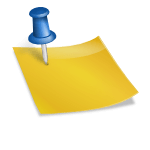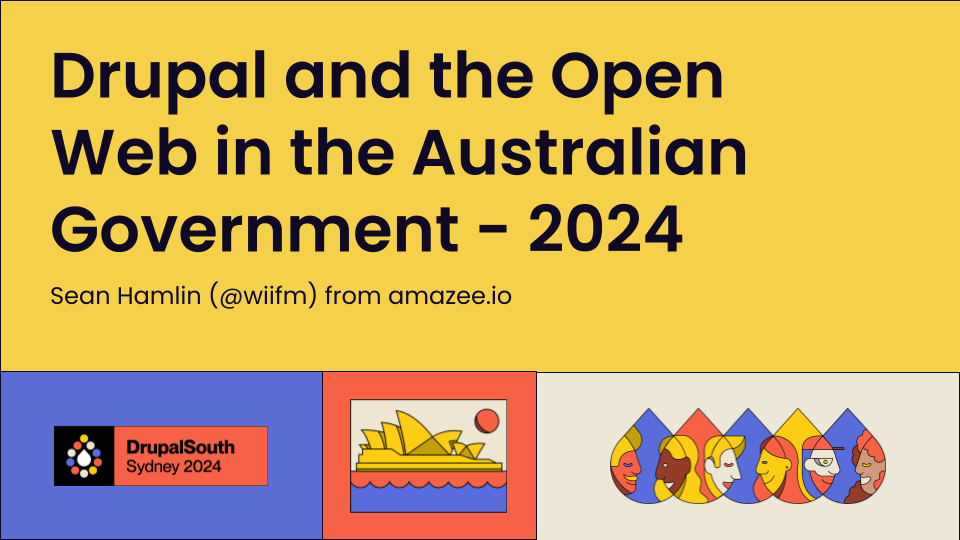Author:
Source
Sponsored:
Atlas of AI: Power, Politics, and the Planetary Costs of Artificial Intelligence - Audiobook
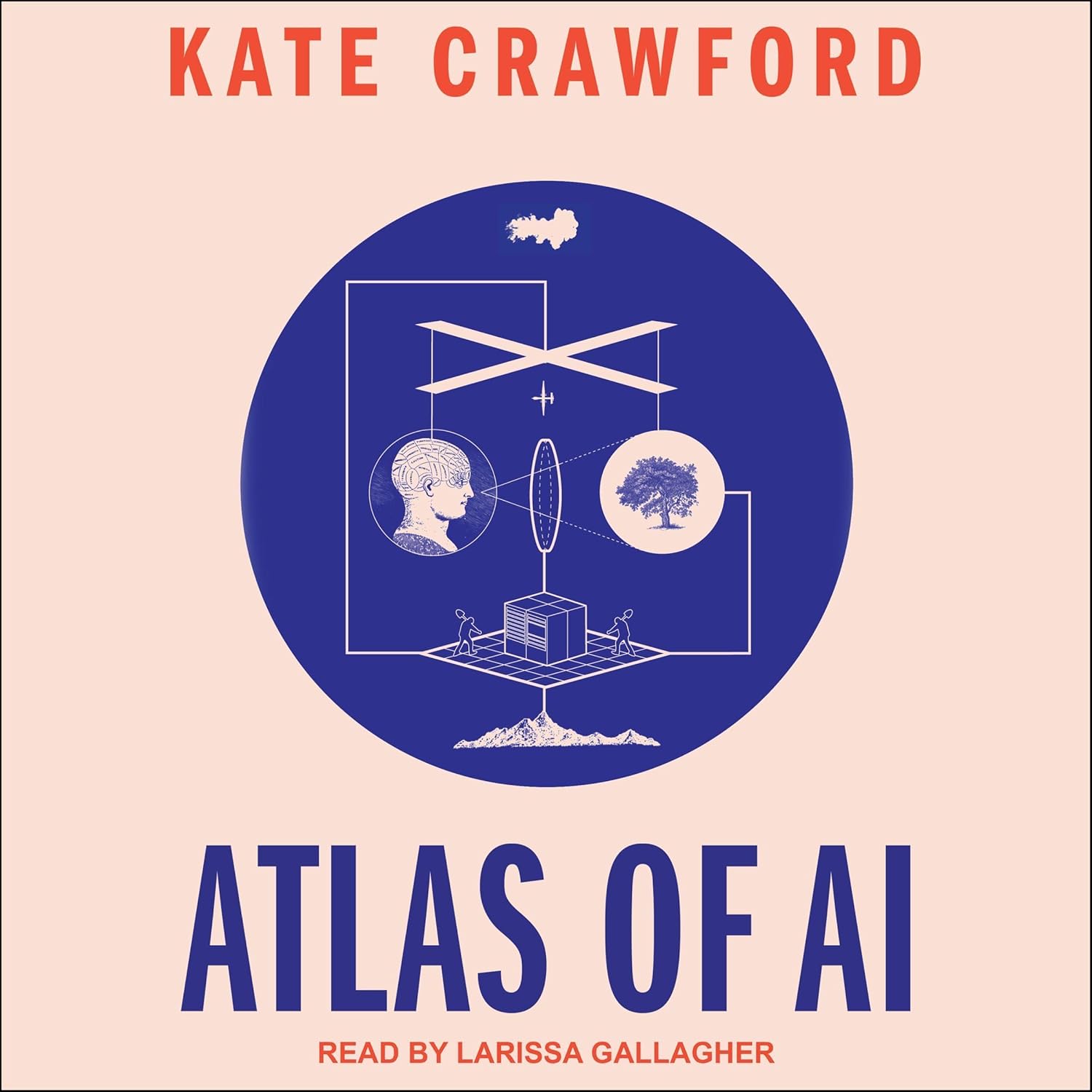
Uncover the true cost of artificial intelligence.
Listen now, and see the system behind the screens before the future listens to you. = > Atlas of AI $0.00 with trial. Read by Larissa Gallagher
https://dai.ly/x9dob38
https://dai.ly/x9dgqem
https://dai.ly/x9d58e0
https://dai.ly/x9d2fm6
https://dai.ly/x9dob6c
Adding doors in Revit is a straightforward process that lets you quickly incorporate entryways into your building model. Below is a step-by-step guide to help you add doors to your project:
Step 1: Open a Plan or Elevation View
Plan View:
Open a floor plan (e.g., Level 1) from the Project Browser to see wall layouts where you want to place doors.
Elevation View:
Alternatively, an elevation view can help ensure correct vertical placement, especially when adjusting door heights.
Step 2: Select the Door Tool
Go to the Architecture Tab:
On the ribbon, click the Architecture tab.
Click on the Door Tool:
In the Build panel, click on the Door icon.
You can also type DR as a shortcut.
Step 3: Choose a Door Type
Select from the Properties Palette:
Once the door tool is active, look at the Properties palette to select a door type.
Modify or Duplicate a Door Type (Optional):
If you need a door with custom dimensions or materials, click Edit Type and choose Duplicate to create a new door type.
Modify the parameters (e.g., width, height, panel configuration) as needed and click OK.
Step 4: Place the Door
Click on a Wall:
With the door tool active, click on the wall where you want to place the door.
Revit automatically aligns the door with the wall’s centerline or edge based on the door’s placement properties.
Positioning the Door:
After clicking, a temporary preview will appear.
Move the cursor along the wall to position the door where you want it.
Click again to confirm the placement.
Multiple Placements:
For multiple door placements, continue clicking along the desired walls.
To exit the door placement mode, press Esc or click the Modify tool.
Step 5: Adjust Door Placement and Properties
Move and Rotate:
Move: Use the Move tool to adjust the door’s position along the wall.
Rotate: If needed, use the Rotate tool to change the door swing direction.
Door Properties:
Select the door to open the Properties palette.
Here you can adjust parameters like Flip, Sill Height, and Door Swing.
Fine-Tune in Elevation Views:
Open an elevation view to verify the door’s vertical alignment and overall appearance.
Adjust any offsets or attachment details if required.
Step 6: Verify and Annotate
Check in 3D View:
Switch to a 3D view (press F3) to review the door placement in context with the overall model.
Add Tags/Annotations (Optional):
Use the Tag by Category tool under the Annotate tab to add labels or tags to the doors for further documentation.
Additional Tips
Work with Door Panels and Hardware:
For more detailed design, explore the door family’s parameters for customizing panels, frames, and hardware.
Load New Families:
If the built-in door types do not meet your needs, you can load additional door families:
Go to Insert → Load Family and choose from the available library or external sources.
Constraints:
Ensure that wall